Ready for your next adventure?
Welcome to Curious Cat Tours!
This quick guide will help you prepare for your upcoming self-guided audio tour. If you have any questions, you can see our Frequently Asked Questions page or send us a message directly! Please don’t hesitate to contact us if you need any help.
Preparing for your tour
In preparation for your tour, we highly recommend you take the following steps:
Make sure you DOWNLOAD the audio guide onto your device before your visit. You will want to download the files for offline use when you don’t have access to wifi or mobile internet. Subscribing to the tour is not enough. If you have any questions, you can follow the guide below.
If you are traveling in a group, make sure to download the tour on every relevant device.
Always have charged devices and headphones.
- Familiarize yourself with your tour. Each tour has an “Introduction” section which may provide important information. All tour chapters also contain a link to the show notes. Some tours have history-based sections which we recommend you listen to before you visit your chosen monument, landmark, or site of historical significance.
Accessing your self-guided audio tour
Step 1: Register using your confirmation e-mail
When you purchase your tour, your confirmation e-mail will contain a link that looks like this:
https://subscribe.transistor.fm/shared_invite/….
This link will allow you to register for your tour and download it to your personal device.
Note:
- If you cannot find your confirmation e-mail, please check your junk, spam, and promotion inboxes. You may need to mark the e-mail as “not spam” in order to click on the link.
- If you purchased on travel marketplaces (e.g. Get Your Guide), the link may not work in their mobile apps. However, it will also be in the confirmation e-mail they sent you.
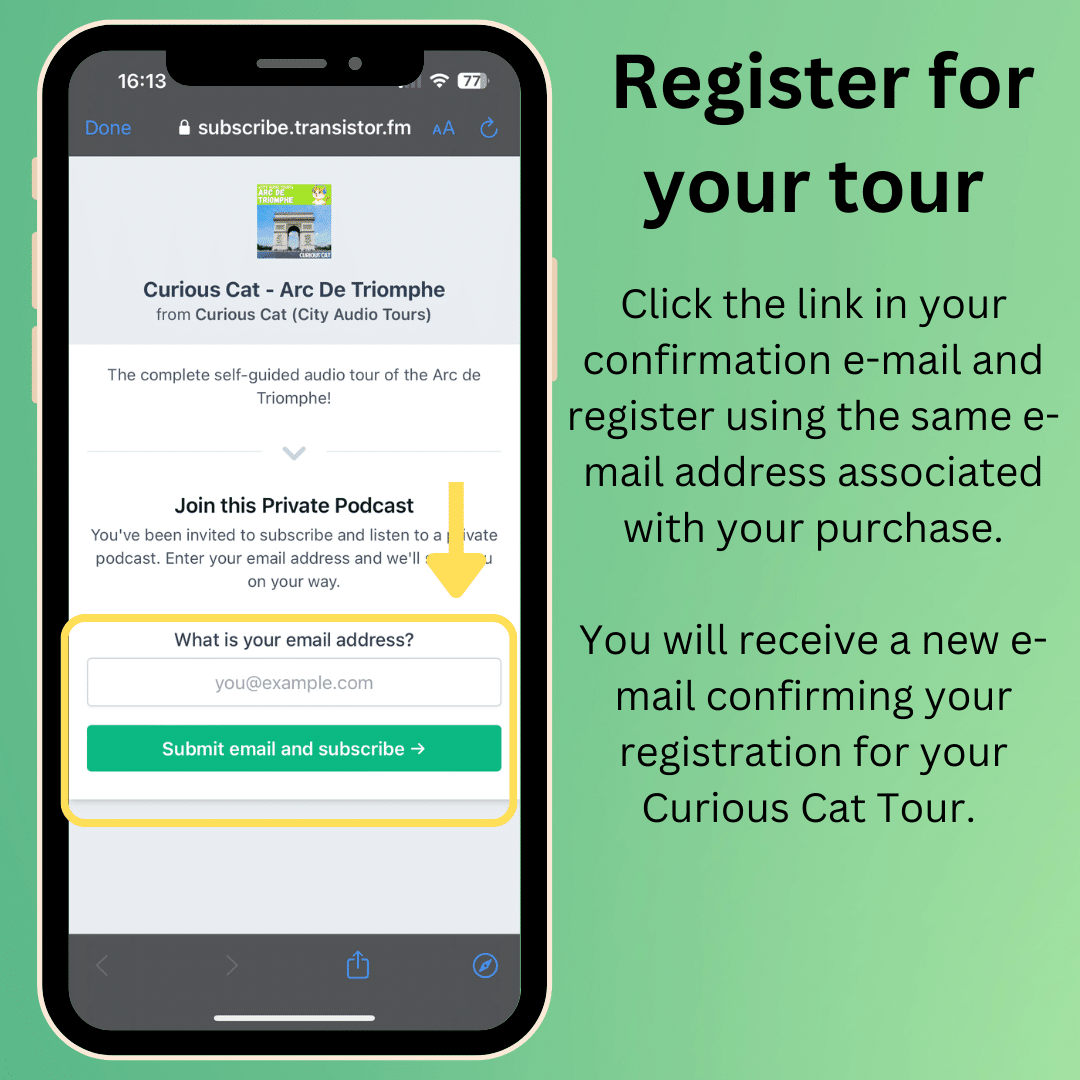
When you click on the link, enter the e-mail address associated with our tour. You will then be sent a new registration e-mail with instructions on how to download the tour to your preferred podcast app.
Step 2: Access your tour in your preferred podcast app
Once you have registered, a second e-mail will allow you to easily download the tour to your preferred podcast app. Simply follow the prompts.
Our tours can be downloaded onto 10 different devices. For all devices, they will need to download the tour to their preferred podcast app. To do this, forward this registration e-mail to all individuals partaking in the tour, and have them follow the prompts below.
Note:
- You will need to install a podcast app prior to attempting this step. Google Podcasts is a free app that can be accessed on all phones. Apple Podcasts is another free app that can be accessed on Apple devices. Many phones will come with one of these apps installed by default. We recommend apps, but please choose an app that works best for you.
- Advanced Users Only: For those with podcast apps that allow private RSS feeds, you can also use this step to manually copy the tour’s RSS feed into your preferred podcast app.
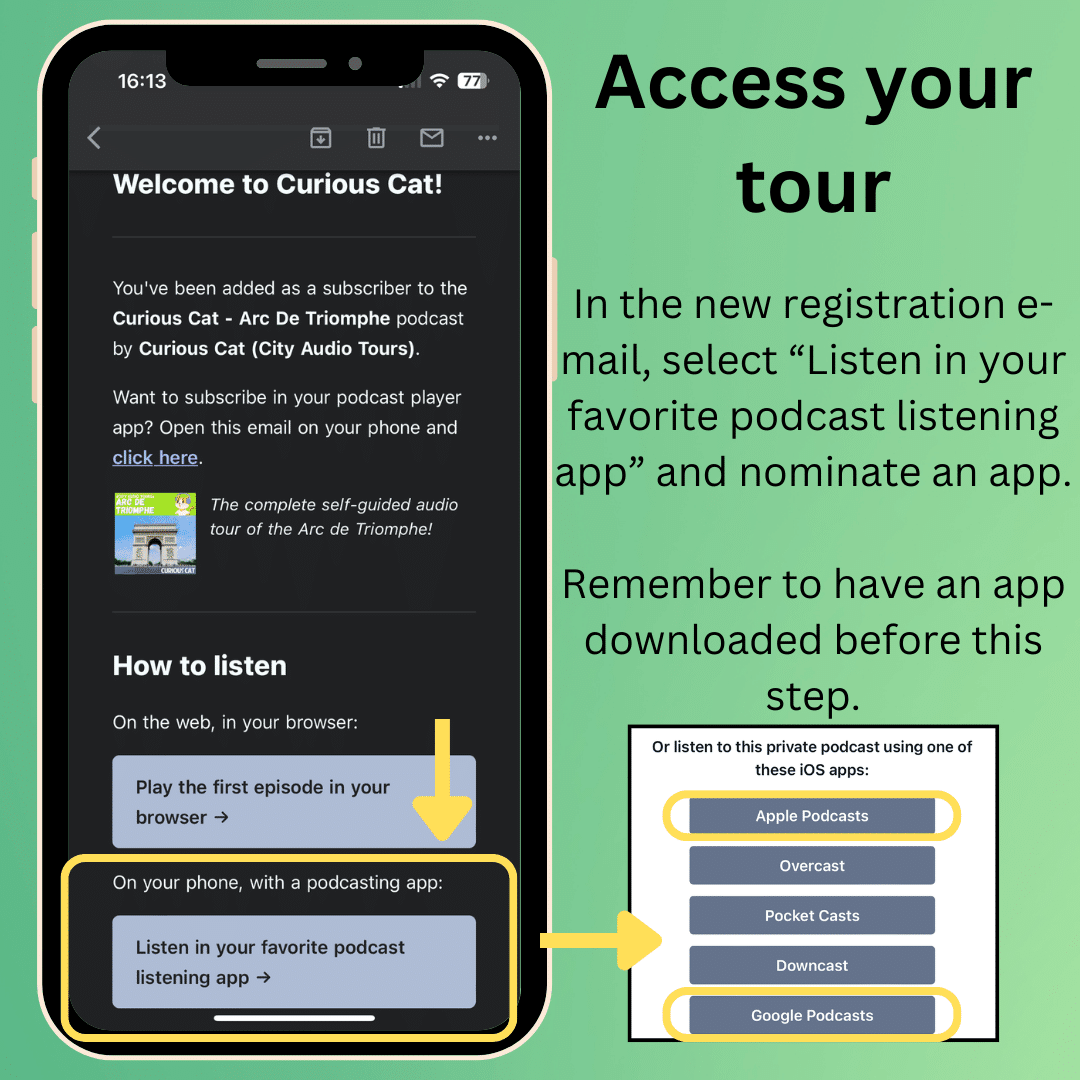
Step 3: Downloading your tour for offline use
Once you access the tour in your podcast app, it’s important you download the tour’s chapters. This will allow you to listen to the audio tour without needing an internet connection. Each app has a different method, but instructions can be found below for Google Podcasts and Apple Podcasts.
Downloading your tour on Google Podcasts
To download the tour on Google Podcasts, click on the arrow below each chapter. When the arrow becomes encircled in a green circle, the download is complete and ready to go. Make sure you download every chapter you want to listen to.
Remember to repeat this process for all devices that will access the tour (you will need to forward the registration e-mail to the other individuals taking the tour).
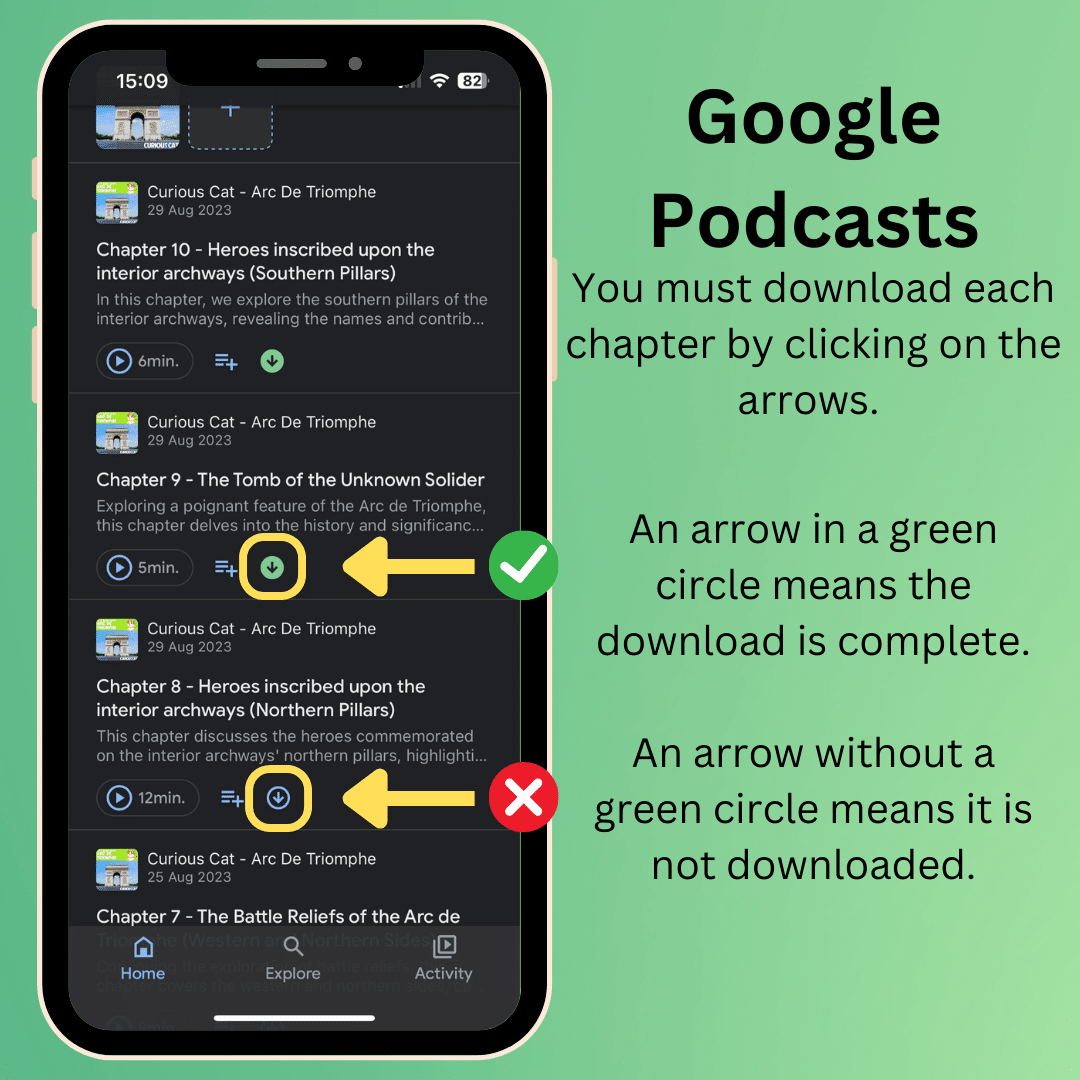
Downloading your tour on Apple Podcasts
To download the tour on Apple Podcasts, click on the three dots next to each chapter. Then, click the “Download Episode” option. When the arrow appears next to the three dots, the download is complete and ready to go. Make your your download every chapter you want to listen to.
If you want to double-check that the downloads have succeeded, click “Library” at the bottom of the app, and then click “Downloads”. Once you click on the relevant tour, this will show you the tour chapters you have downloaded.
Remember to repeat this process for all devices that will access the tour (you will need to forward the registration e-mail to the other individuals taking the tour).
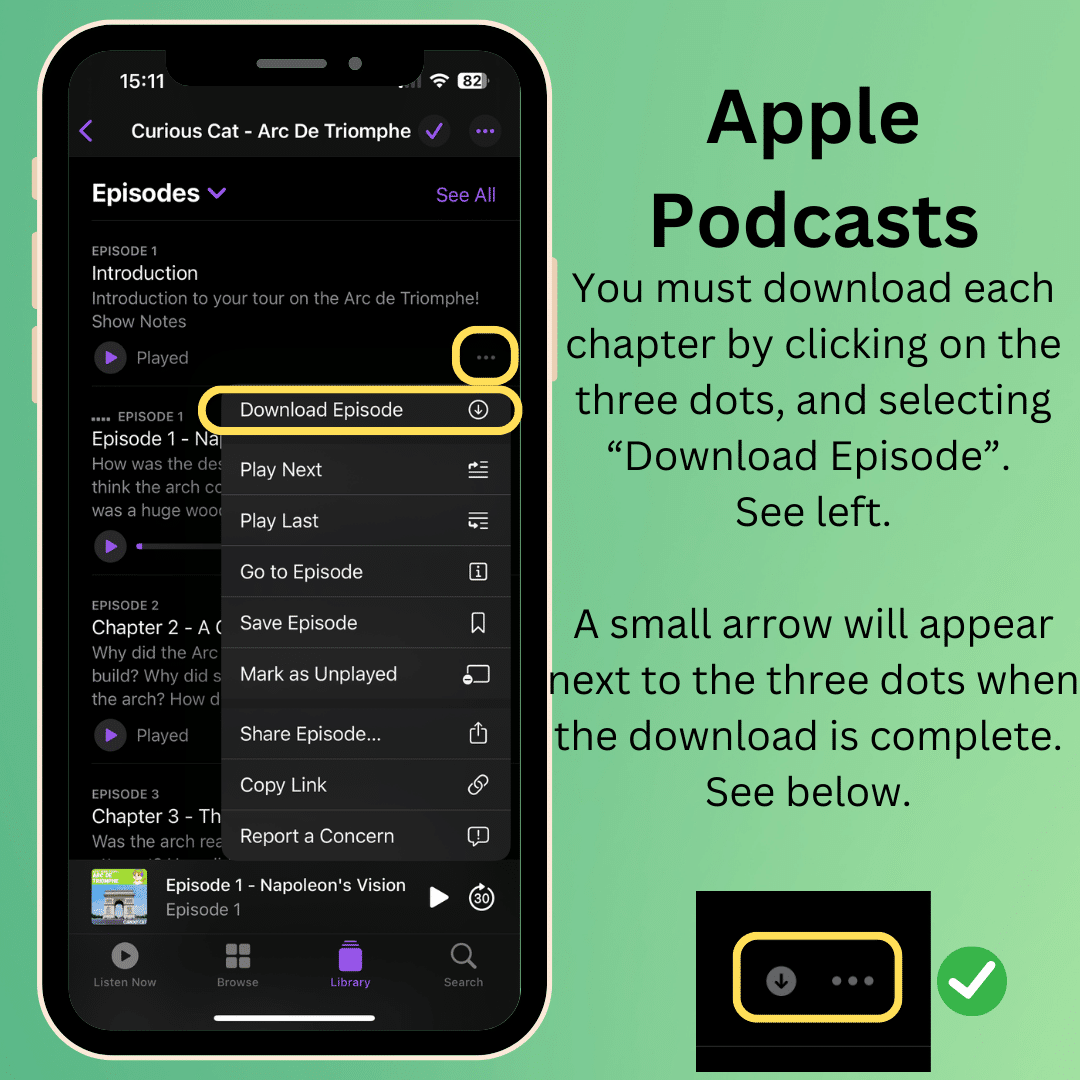


Comment (0)